Musicians have so many different platforms to share music and should be able to promote them all. However, Instagram, TikTok, and Twitter limit the space allowed for links to other sites. With room for just a single link in a bio, a musician may find it difficult to choose what to feature. Just one link just won’t cut it. But there’s a way to promote all your music streaming channels at once. You need a links page for music.
Musicians that feature a standalone link-in-bio page in their profile create a great experience for their fans. After clicking on this one link, a fan can see what you’ve been working on and where you’re posting your music. You can even add music to a links page to promote your newest track immediately. Fans can access the rest of your social media profiles, along with other websites including Soundcloud, Spotify, YouTube or Bandcamp.
A bio landing page is a gateway to all of your online activity. The page itself can also showcase your featured content directly. You can embed your latest songs or videos on it, or share your upcoming performance dates. Below are some examples of how your links page could look.



What’s important in a links page for musicians?
What kind of message do you want to convey to your audience? A basic list of links may work for some people, but artists and creative people may feel a bit differently. After all, your bio landing page will be your digital business card. The best way to engage your audience is to show just how creative you can get.
While some services offer a degree of customization for your links page, you may find them a bit limited. Instead, Hatch gives you the opportunity to build your links page from the ground up. YOU get to pick what goes where, the entire page is yours to mess around with. And while we do offer templates, these are completely customizable, and you can add or delete elements at will.
This level of customization is a game changer for musicians. After all, strong branding is key when trying to attract and retain new listeners. You can stand out as an unique artist from the get go, thanks to a one-of-a-kind landing page.
Creating a Hatch account and generating your page link is very simple. Here’s a great place to start. Pick a template to start and then explore the capabilities of the Hatch Editor. There’s a lot of options so here’s a quick guide to get started with the basic features.
How do I add images, videos, and music to my links page?
Adding an image to your Hatch page is very simple. You can either drag it into the browser window, or copy it and press Ctrl+V while inside the Editor. This will upload the image, then you can drag it around the page and modify its size. If you want your image to be clickable, press the link button on top of it to add a URL.
In order to embed other kinds of media, we’re going to access the “elements” tab on the left-hand menu.
Click on “easy embed” and just add an URL to your video, song, or post of choice. The element will pop directly into your page, and you can move and resize it as you like.

You can also use the “easy embed” feature to link your Spotify, Soundcloud or other site feeds. Just pull your “Share” link for your desired tracks and paste each into the embed field.
How do I link my social media accounts?
There are several options to link your accounts. You can either create a clickable image like above, or you can use the button element.
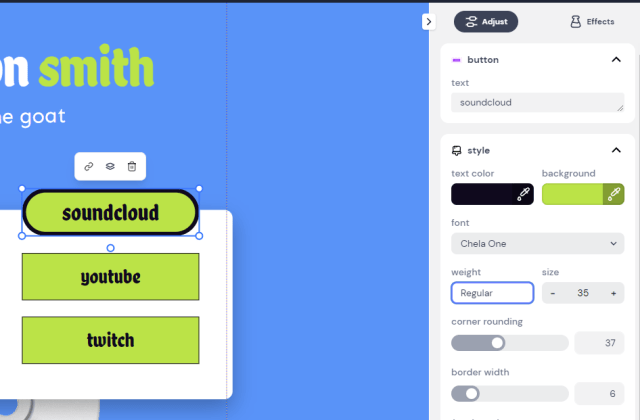
The buttons are fully customizable via the right-hand options shown above. You can also add effects to them by clicking the top right option. For some simple fun ones you can try “hover grow,” “pulse” and “3d perspective”… or all of them at once!

Add a link to your desired social media profile and you’re set!
Live preview
Seeing how your page will actually look to visitors is very easy. Instead of going back and forth between several browser windows, the Hatch Editor has a handy Live Preview feature you can use. Any time you want to see your progress, click on the preview button at the top of the Editor to take a look at the page layout. This will save time in the creative process, and let you see how your experiments are coming along.
What else can I do with a Hatch link in bio page?
We’ve shared some basics, but the sky’s the limit with Hatch. Add cool interactive effects, design elements, media, or functionality like physics with drag-and-drop components native to Hatch. And you can do all of this with no code knowledge!



Check out what our other Hatch users have come up with in our community gallery. You’ll find some extremely creative bio landing pages all made entirely within the Hatch editor.
If you like what you see, here’s a tip: some project pages have a “remix this” button at the top right of the screen. Click that remix button and Hatch will produce an exact copy of the project in the Editor, so you can find out how it works and modify it as you like. We can’t wait to see what you make!
